How To Change Etisalat Wifi Password?
In this article, you will learn about How to Change Etisalat WiFi Password. Etisalat is one of the UAE’s most popular and reliable broadband providers. It provides customers with a wide range of services, including High-Speed Internet, Voice, and other value-added services.
However, like all internet connections, Etisalat requires customers to change their default wifi password regularly to ensure maximum security and privacy. If you’re an Etisalat customer, chances are that you already know how to change your wifi password.
But if you’re new to this or want a complete guide on how to change Etisalat router wifi password, you’ve come to the right place. This blog post will walk you through the process of changing your Etisalat wifi password in just a few simple steps.
Let’s get started.
How To Change Etisalat Wifi Password?
There are different ways to change your Etisalat wifi password depending on your connection type. If you’re using a router, there may be a separate password setting interface.
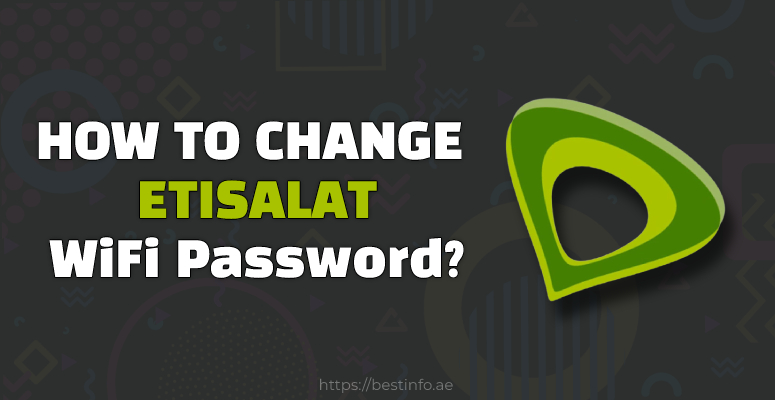
So let’s begin by looking at the different methods to change your Etisalat wifi password.
Method 1: Wifi Password Change From the Router
If you are using a router to access Etisalat’s broadband service, you can change your wifi password directly from the router settings. To do so:
1. Open a web browser and enter https://192.168.1.1 in the address bar (This is the only way to excess the router settings).
2. Enter admin as username and password both when prompted (the default login details are usually printed on the router)
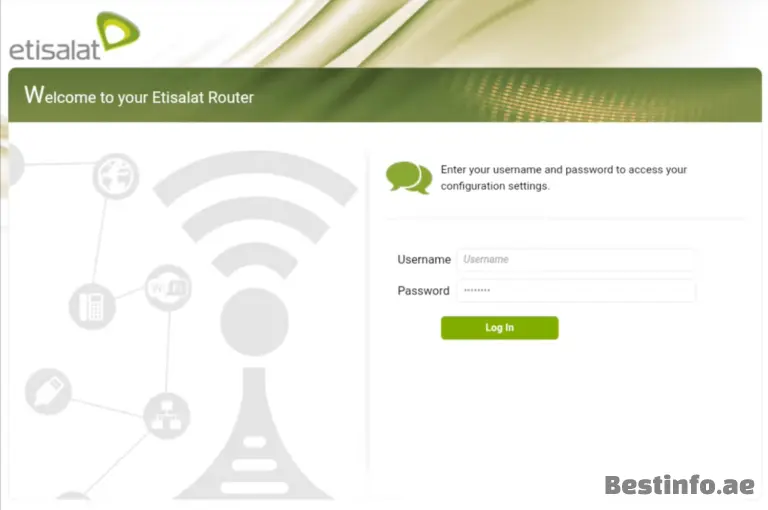
3. Once you have logged in, click on the “WiFi” tab.
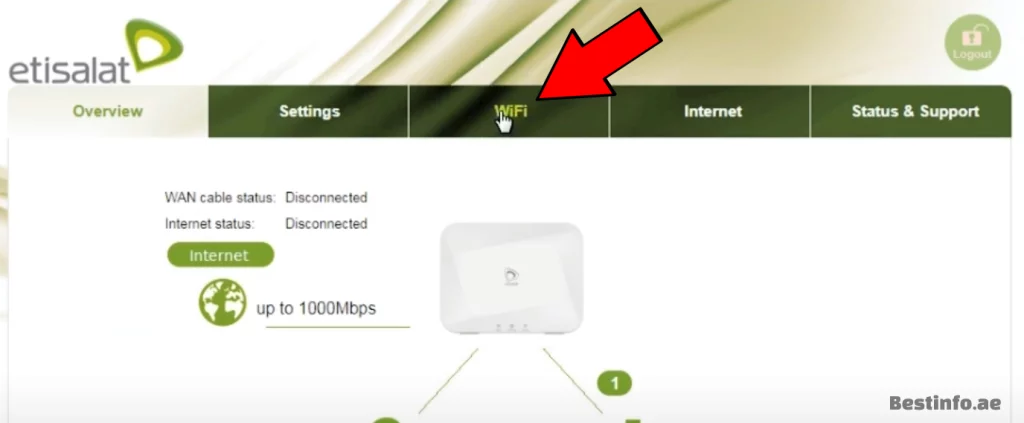
4. In the General section, scroll down and you will see the “Wireless Password” button, click on it.
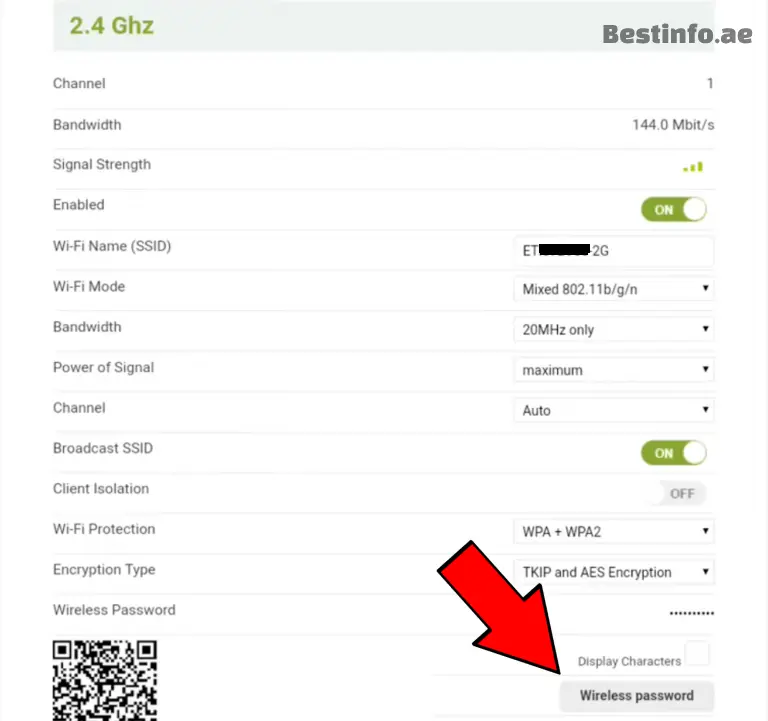
5. Enter the “New Password” that you wish to change, Re-enter in the next box to confirm, and finally tap on “Change“.
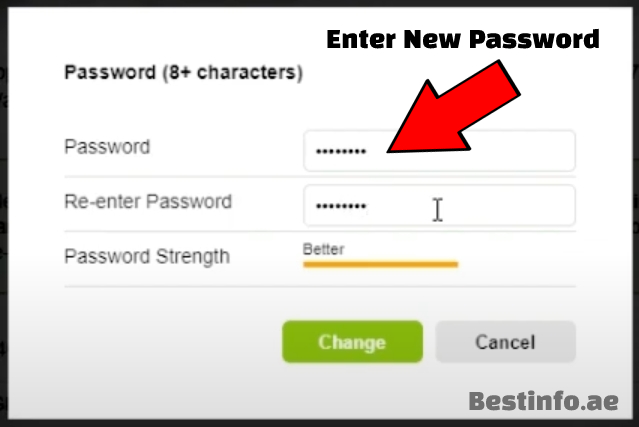
6. You have successfully changed the wifi password for the 2.4 GHz network, scroll down and do the same for the 5 GHz network too if you wish.
7. Once you have changed the password for both networks, simply click on “Apply” to save the settings.
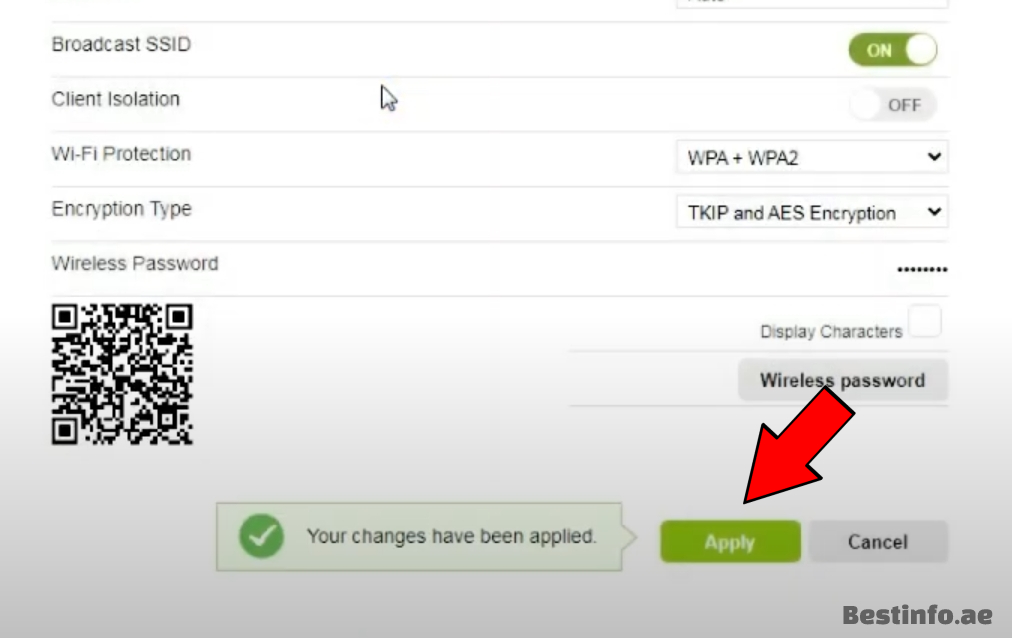
8. Your wifi password has been changed.
Note that this method works on both mobile and laptop devices.
Video Guide
Method 2: By Calling 101
If you cannot access the router settings or have forgotten your username and password, then you can call 101 (Etisalat customer service) and request a new password.
The customer service representative will guide you through the process and ask for your details, such as name, address, contact number, etc. They will either generate a new password or guide you to do so.
When To Change Etisalat Wifi Password?
Changing your Etisalat wifi password at least once a month is recommended. This is important because leaving your wifi unprotected can attract unwanted attention and pose a security risk.
It is also important to note that if you use the same password on multiple accounts, such as banking or email, it is important to change all of them simultaneously. Otherwise, you may need more than changing the wifi password to ensure the security of your other accounts.
Lastly, when you see the data usage is higher than normal, it’s time to change your wifi password.
If you have an Etisalat sim card, then you must check our guides on How to Check Etisalat Number & Check Etisalat Balance.
FAQs
Q. How Can I Get My Etisalat Router Username And Password?
Answer: Your Etisalat router username and password can be found on the back or bottom of your router box or manual. This will have been issued to you when you first set up the router. You can log in with this username and password to access the router settings and change the password.
Q. How Do I Change My Etisalat Router Settings?
Answer: To change your Etisalat router settings, open a web browser and enter https://192.168.1.1 in the address bar. This is the only way to access the router settings. Enter your username and password when prompted and click ‘Login’. Once you have logged in, you can change your router settings, such as the wifi password.
Conclusion
Changing your Etisalat wifi password is a quick and easy process once you know how to change Etisalat wifi password step by step. It is also essential to do it regularly to ensure maximum security and privacy for your network.
We hope this blog post has helped you understand the process better and that now you can confidently change your Etisalat wifi password.
